VS Code Notebook Editor
In addition to editing Quarto documents as plain-text .qmd files, you can also use the VS Code Notebook Editor to author .ipynb notebooks that are rendered with Quarto. In this article we’ll review the basics of editing .ipynb notebooks for use with Quarto.
Render and Preview
The basic workflow for editing notebooks for use with Quarto is identical to the workfow for .qmd files. Edit the file and then execute the Quarto: Preview command (you can alternatively use the Ctrl+Shift+K keyboard shortcut). You’ll see a preview of the published page side by side with the notebook:
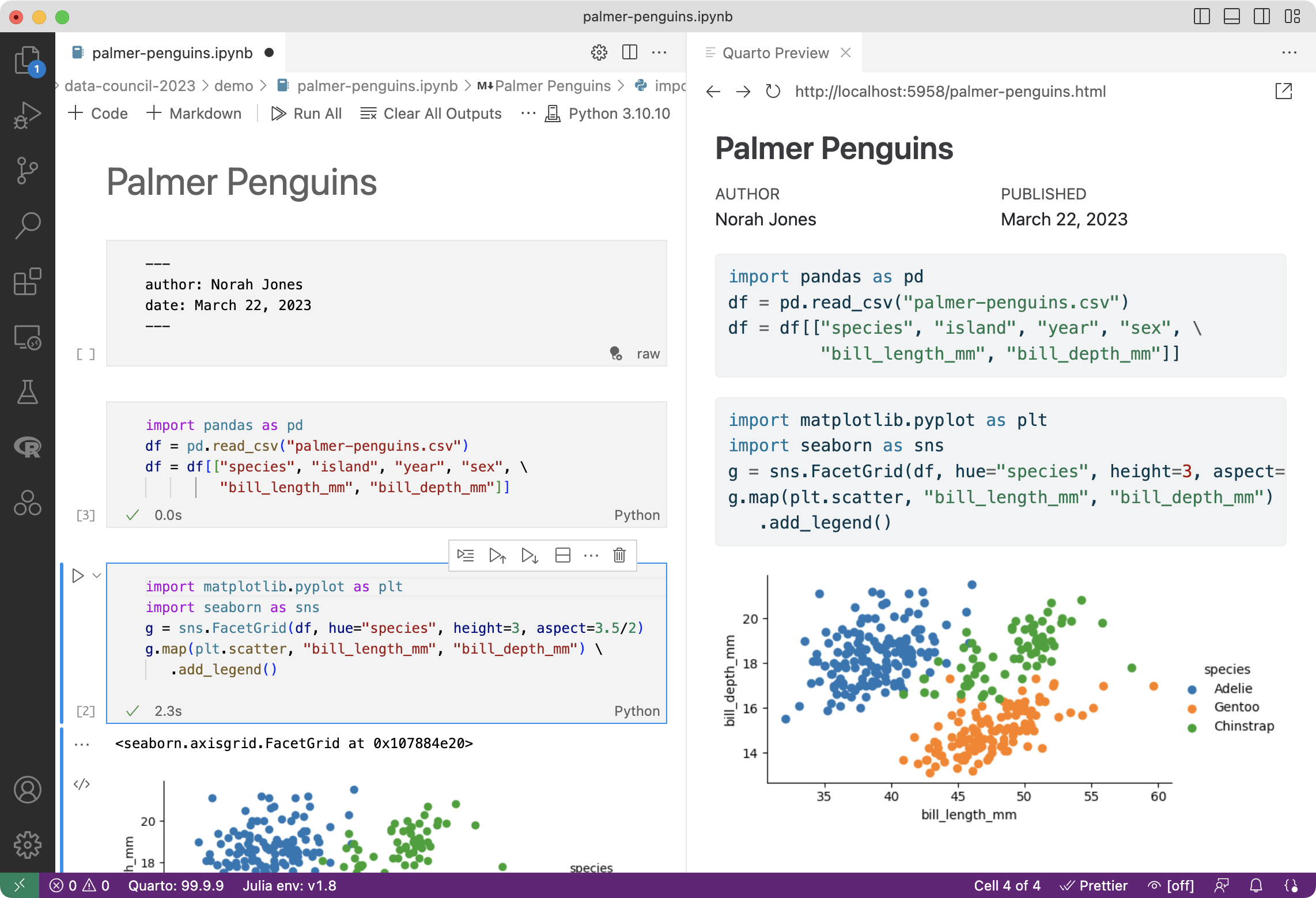
After you’ve done an initial Quarto: Preview, the preview will automatically update every time you save the notebook.
YAML Front Matter
The first cell of your notebook should be a Raw cell that contains the document title, author, and any other options you need to specify. Note that you can switch the type of a cell to Raw using the cell type menu at the bottom right of the cell:
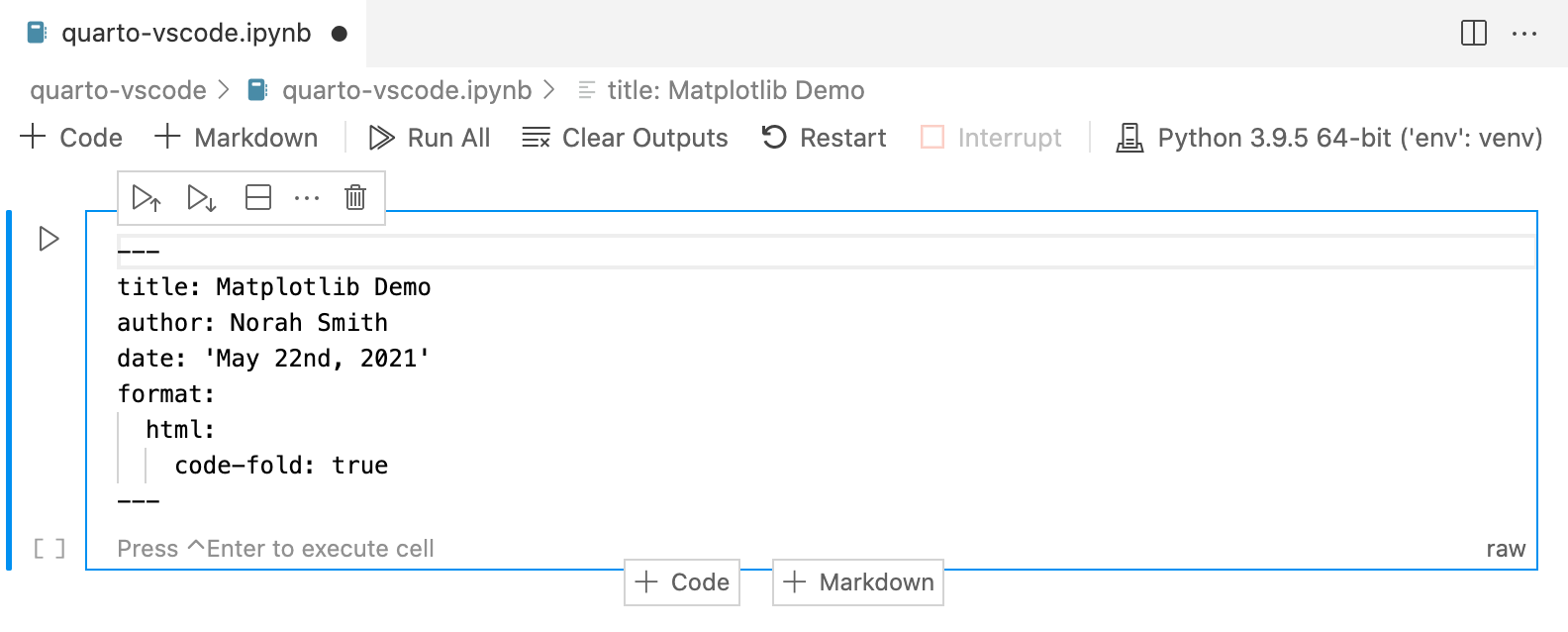
In this example we specify that we want code to appear collapsed by default. There are YAML options to control many other aspects of document rendering. See the documentation on Authoring and Output Formats for additional details.
Markdown Cells
Here’s the underlying code for the markdown cell:
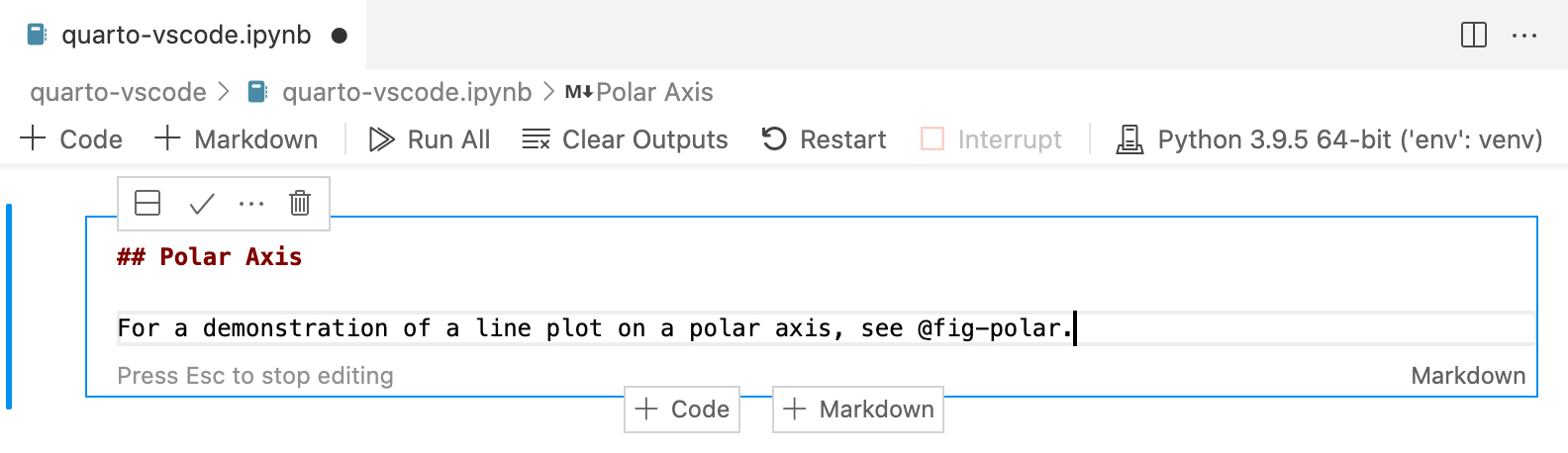
Note that a Quarto cross-reference (@fig-polar) is included in the markdown. Any valid Pandoc markdown syntax can be included in markdown cells.
Output Options
Quarto uses leading comments with a special prefix (#|) to denote cell options. Here we specify the label and fig-cap options so that the plot generated from the cell can be cross-referenced.
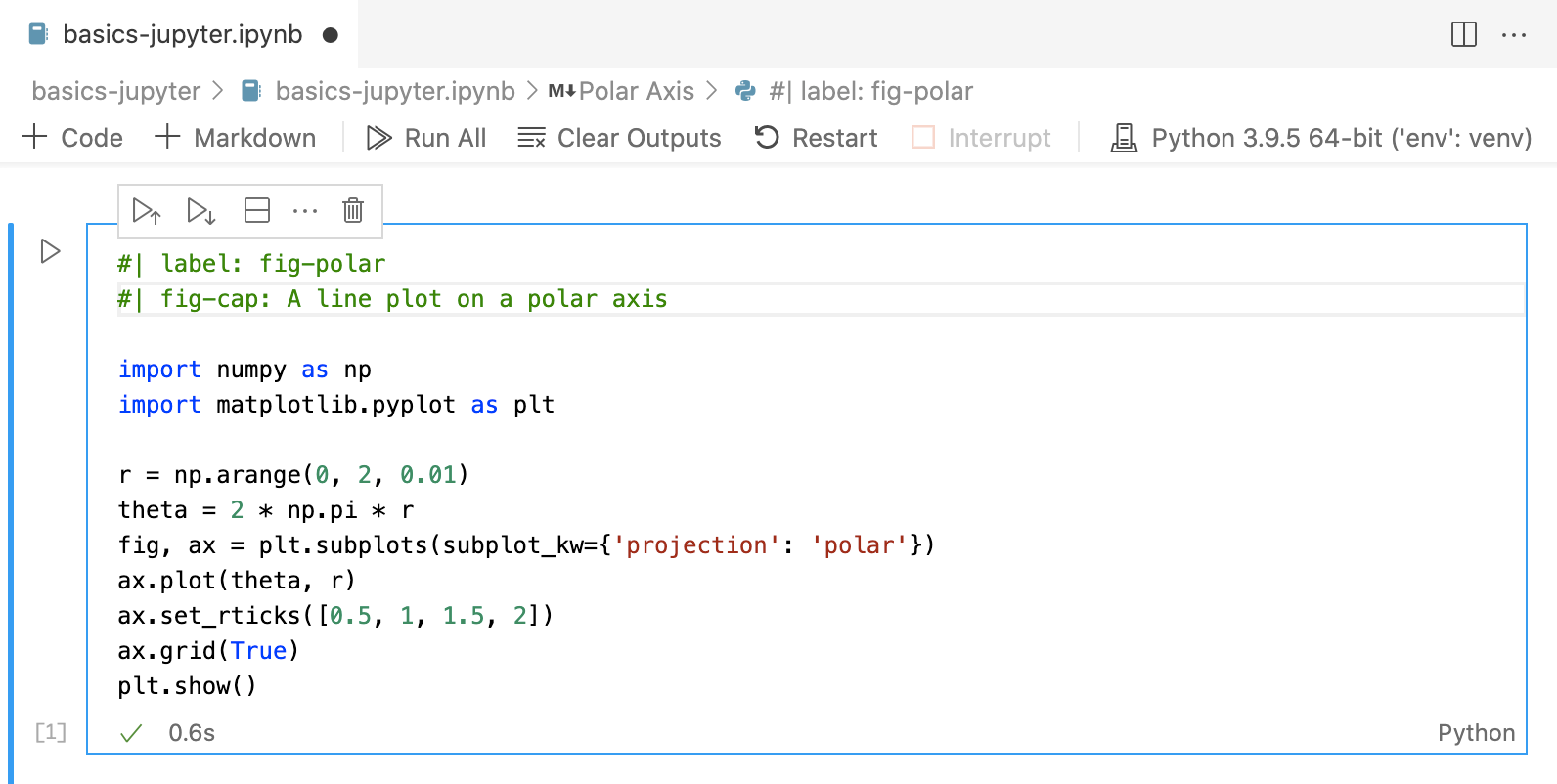
Note that options must appear at the very beginning of the cell. As with document front-matter, option names/values use YAML syntax.
There are many output options available, including options to optionally hide code, warnings, and/or output. See the documentation on Output Options for additional details.
Cell Execution
Note that when rendering an .ipynb Quarto will not execute the cells within the notebook by default (the presumption being that you have already executed them while editing the notebook). If you want to execute the cells you can pass the --execute flag to render:
Terminal
quarto render notebook.ipynb --executeYou can also specify this behavior within the notebook’s YAML front matter:
---
title: "My Notebook"
execute:
enabled: true
---There are many other execution options available (e.g. to control caching, optimizing kernel start-up time, etc.). Learn more about these options in Execution Options.
Converting Notebooks
You can convert between .ipynb and .qmd representations of a notebook using the quarto convert command. For example:
Terminal
quarto convert basics-jupyter.ipynb
quarto convert basics-jupyter.qmdSee quarto convert help for additional details on converting notebooks.